Okay, okay, I know what you’re thinking. That blasted paperclip cartoon from the 1990s (his name, I believe, was Clippy) is back with another quote-bubble tip on how to use your word processor.
But you’d be surprised at how many secret tricks Microsoft Word has these days that, in the absence of Clippy, most people aren’t aware of.
- Insert Comment. The first one is common practice for students, writers, and editors — though many others may not know it. And that’s the “Insert Comment” feature. At Impact, we rely on this daily to share feedback on copy throughout the internal review process — and then again when receiving comments from clients on our work.
- Track Changes. It does what it says – it keeps track of what you’re changing. If my colleague is tinkering with copy I wrote, I want to see what she’s changed — both to ensure it meets the needs of the project, and to learn from her edits. Here too, this will be old hat for folx who work often in collaborative writing/reviewing environments. (Don’t want to see the mess? Use “Hide Ink” to make the screen less crowded.)
- Compare Documents. Forget to use the Track Changes tool? Yeah, it happens to the best of us. For when you need to see what’s changed from one revision to the next — without going word-by-word to spot the differences — use the Compare Documents tool (in the Review menu) to show what’s shifted.
- Readability Statistics. This one’s not as easy to find. If you go to your Spelling & Grammar menu, you’ll see a checkbox for “show readability statistics.” Click this, and when you’ve cycled through all of your spelling and grammar issues, Word will give you a report (based on the Flesch-Kincaid Grade Level test and Flesch Reading Ease test) of how readable your copy is, approximately what grade level it corresponds to, and how much passive voice you use in the document.
- Accessibility Checker. This quick scan will search for things like images, which should have alternative text for screen-readers and other accessibility tools.
- Researcher. Wait, what?! MS Word can do my research now? Yep. There’s an embedded search engine in the program (powered by Bing, so if you’re used to Google, your mileage may vary). Your results appear right there in the sidebar. For the person who prefers to work clean and not have a web browser open with a bazillion tabs while they write (I’m not that gal), this could come in handy.
By- Jennifer Clements

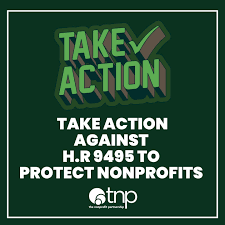


0 Comments