We’re a Mac office at Impact, so if you’re working from a PC, this may not be the tip for you. But when you’re in that particular circle of hell otherwise known as trying to modify a PDF file, Mac users should know there’s a secret little program already installed on your machine that can help you.
You know it as the default program for viewing .jpg, .png, and other basic image files. But, unbeknownst to many a Mac user, Preview can also help you modify PDFs.
- Merging or rearranging PDF files. This was mindblowing when I first discovered it. By clicking “View Thumbnails” on the view menu, you’ll see a sidebar with all the pages of your PDF. Simply drag and drop those thumbnail pages to re-order them within one document. Want to get even fancier? Drag another PDF into the thumbnail sidebar to add it wherever you’d like, then save the whole thing as a new PDF.
- Adding text to a PDF. So, the text tool doesn’t appear as a default, leading people to simply assume it’s not an option. Go to the dropdown Tools menu, choose Annotate, and when you select “text,” you’ll see a whole bunch of annotation options appear at the top of your window. Now go mark up that document!
- Signing a PDF. There’s a handy feature in Preview that allows you to store a digital copy of your signature, then insert it whenever you need. The signature image can be resized to fit whatever document you’re working in.
- Converting a PDF into another file type. (Note: This does NOT help you convert that PDF into a Word document. You’ll likely need Adobe Acrobat for that one.)
– Jennifer Clements

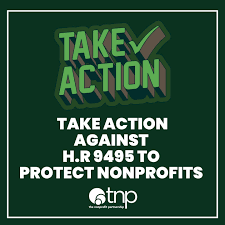


0 Comments